- Home
- >
- About Us
- >
- Download
- >
- View Details
TS R5 vMix Slow Motion Replay Config File
March,11th,2024
How to Configure the TTS R5 Slow Motion Replay
step1.Before you start the install, download the Config File and save the file in a location that will be easy to locate.
step2.Power off your computer.
step3.Connect the TTS R5 to your computer using the included USB cable.
step4.Power on computer and ensure the switcher illuminates.
step5.Launch the VMIX software.
step6. Click the Settings button in the top right corner of the software screen.
Step7.Once the Settings Box opens, click the Shortcuts button in the left-hand menu to ensure Short Cuts were installed(Locate and select the short Cuts File you saved in Step 1). Once you confirm, click the Activators button(Locate and select the short Cuts File you saved in Step 1) in the left-hand menu to ensure Activators were installed.
Step8.Click OK to exit the Settings panel.
Your TY REW 580 has now been configured to provide the same
operational settings and functionality as your VMIX software.
step1.Before you start the install, download the Config File and save the file in a location that will be easy to locate.
step2.Power off your computer.
step3.Connect the TTS R5 to your computer using the included USB cable.
step4.Power on computer and ensure the switcher illuminates.
step5.Launch the VMIX software.
step6. Click the Settings button in the top right corner of the software screen.
Step7.Once the Settings Box opens, click the Shortcuts button in the left-hand menu to ensure Short Cuts were installed(Locate and select the short Cuts File you saved in Step 1). Once you confirm, click the Activators button(Locate and select the short Cuts File you saved in Step 1) in the left-hand menu to ensure Activators were installed.
Step8.Click OK to exit the Settings panel.
Your TY REW 580 has now been configured to provide the same
operational settings and functionality as your VMIX software.